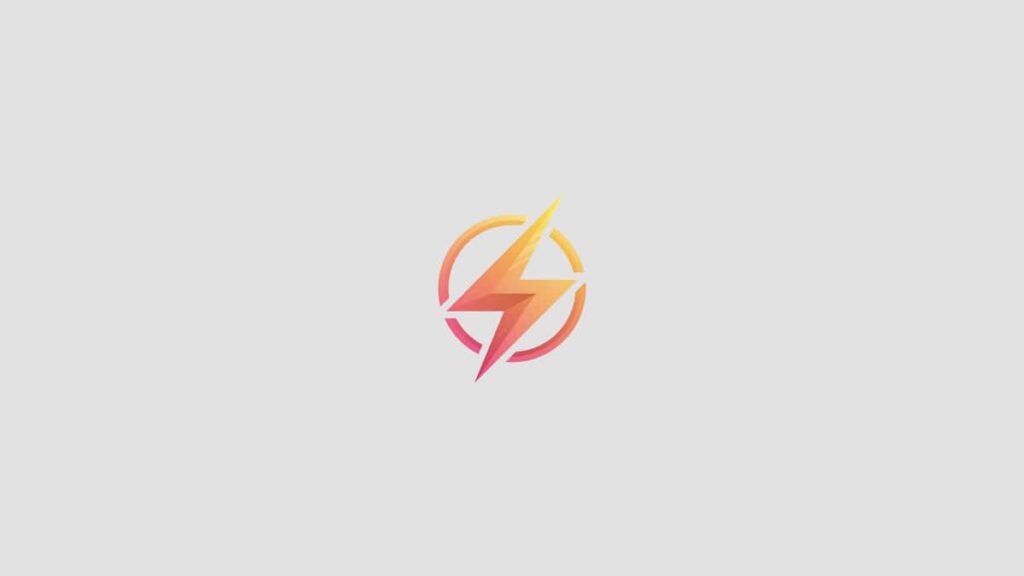As a professional journalist and content writer, I have found that Excel is a powerful tool for organizing and analyzing data. One of the key features that Excel offers is the ability to create drop down menus, which can make your spreadsheets more user-friendly and efficient.
Introduction to Drop Down Menus
Drop down menus in Excel allow users to select from a list of predefined options, making data entry faster and more accurate. They are commonly used in forms, surveys, and data validation to ensure that users enter only valid information.
Creating a Drop Down Menu
Creating a drop down menu in Excel is a simple process that can be done in just a few steps. Here’s how to do it:
- Select the cell or cells where you want the drop down menu to appear.
- Go to the Data tab on the Excel ribbon.
- Click on the Data Validation button.
- In the Data Validation dialog box, select “List” from the Allow drop down menu.
- Enter the options you want to appear in the drop down menu in the Source box separated by commas or in a range of cells.
- Click OK to create the drop down menu.
Customizing Your Drop Down Menu
Once you have created your drop down menu, you can customize it further by adjusting the options or formatting. Here are some tips for customizing your drop down menu:
- To add or remove options from the drop down menu, simply edit the list of options in the Source box in the Data Validation dialog box.
- You can change the font, size, and color of the drop down menu by selecting the cell and using the formatting options in the Home tab.
- To create a dynamic drop down menu that changes based on the selection in another cell, you can use Excel’s INDIRECT function.
Using Drop Down Menus in Your Excel Spreadsheets
Drop down menus can be a valuable tool for organizing and inputting data in your Excel spreadsheets. They can help to prevent errors, improve efficiency, and make your spreadsheets more user-friendly.
By following this beginner’s guide to creating drop down menus in Excel, you can take your data entry skills to the next level and create more professional-looking spreadsheets.
Conclusion
In conclusion, creating drop down menus in Excel is a simple and effective way to improve the usability of your spreadsheets. Whether you are a beginner or an experienced Excel user, drop down menus can help you organize and input data more efficiently.
I hope this guide has been helpful in showing you how to create drop down menus in Excel. If you have any questions or tips to share, please leave a comment below!